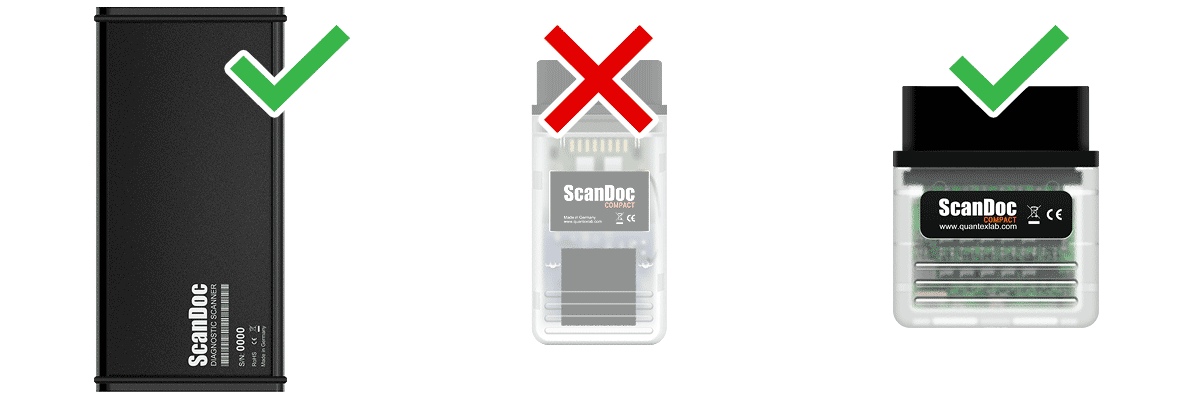
The latest generation ScanDoc Compact scanner (in a short package) and ScanDoc in a metal casing is supported.
Old-style ScanDoc Compact not supported. To work with it, use old version of the program.
Install the software from the manufacturer's website: quantexlab.com/ru/download.html
(according to the type and bit depth of the operating system).
Launch the new ScanDoc program on your device (computer, laptop, tablet, phone) using the shortcut on the desktop. (The operating system may ask for permission to access the Internet, allow access.)
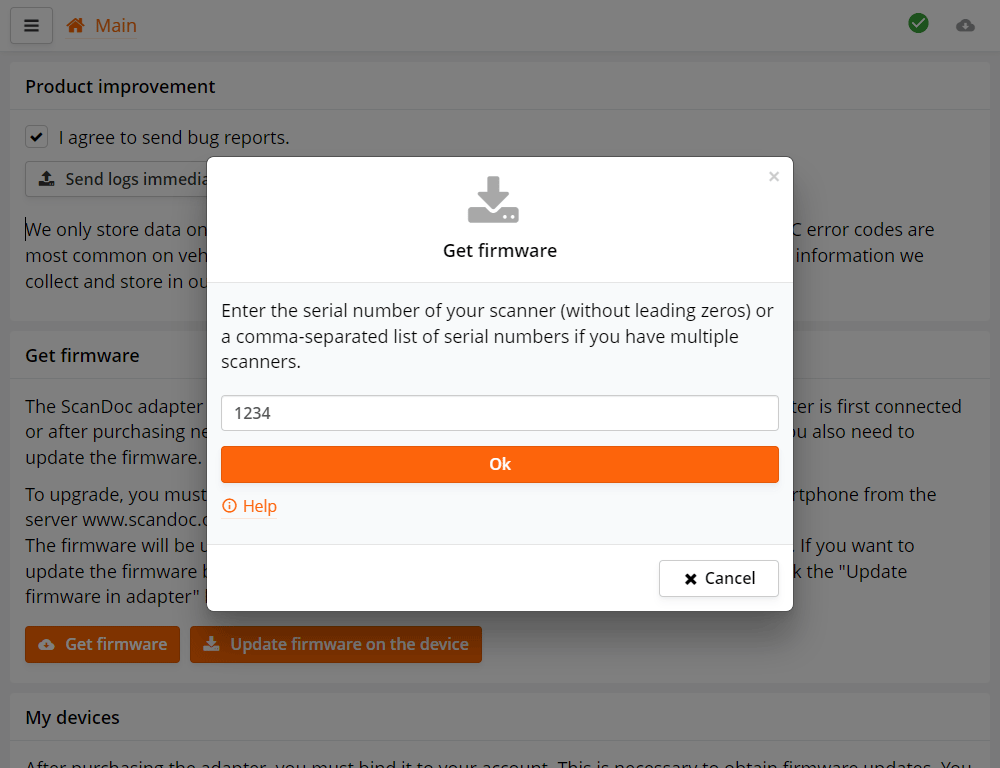
The first time you run the program, a form for entering serial numbers will appear, enter the serial number of your scanner.
If your scanner has serial number s/n: 01230, enter the number 1230.
If you have multiple scanners, enter their serial numbers separated by commas, for example: 25478, 1230..
Next, the program will automatically download firmware files from the Internet for your scanner.

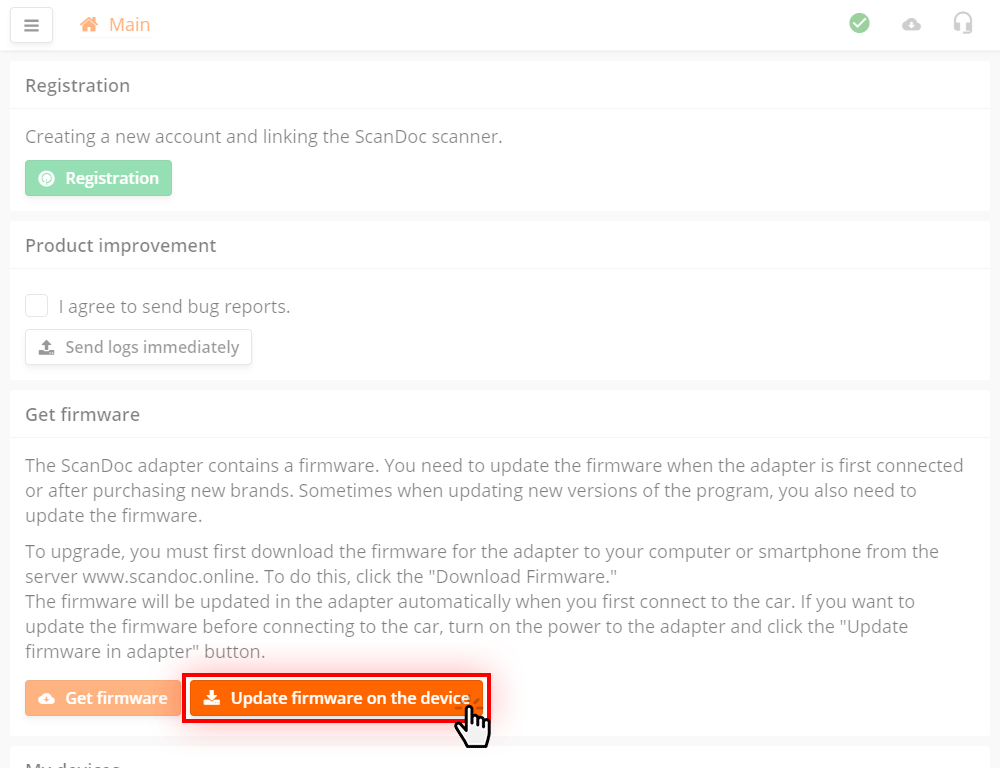
In the program, click the Update the firmware on the device button
The program will be stored in the scanner. The device is now ready.
If you are not familiar with ScanDoc program yet, you can read the detailed operation manual.
If you are not familiar with ScanDoc program yet, you can read the