The scanner is shipped with the latest firmware. If the scanner has not been used for some time, then the firmware must be updated.
SD Boot Loader is required to update Scandoc scanner firmware in J2534 mode.
When do I need to update the firmware in the scanner:
In the first version of the ScanDoc scanner (in a metal case), you can also change the IP address of the device using this program.
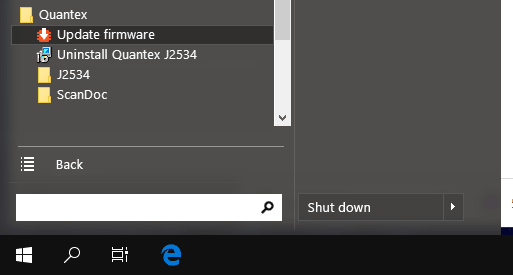
This is only necessary if you were working with an old program and now switch to a new program or buy a new scanner. If you worked in a new program, then skip this step.


If the adapter did not update for some reason, then you can exit the boot mode by turning off and then turning on the power of the device.
SD Boot Loader first communicates with the scanner and reads its serial number, then communicates with the Quantex server and downloads the firmware for your serial number.
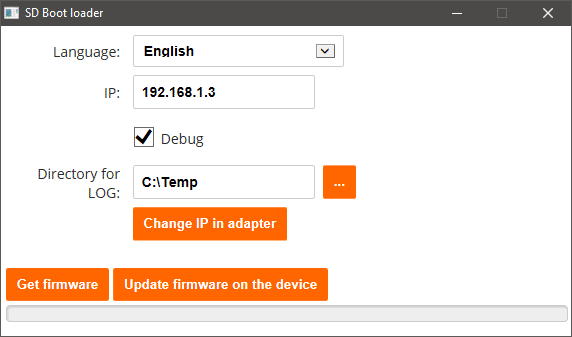
In the first version of the ScanDoc scanner (in a metal case), you can change the IP address.
Change IP in adapter button need to change the IP address in the adapter only.
The Debug is necessary to save the LOG file about the program's operation (you can send it to us if you have any problems with the program). The directory for storing LOG files can be changed in the next item.